Removing the Proxmox Subscription Notice Popup
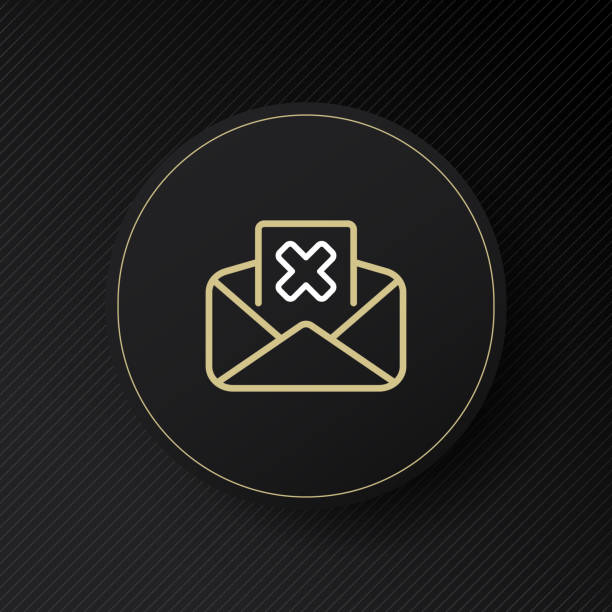
When managing your Proxmox server, you might encounter the “You do not have a valid subscription for this server” popup message upon login. While subscriptions provide valuable benefits, you may want to suppress this message for various reasons. In this guide, we’ll show you how to remove the Proxmox subscription notice.
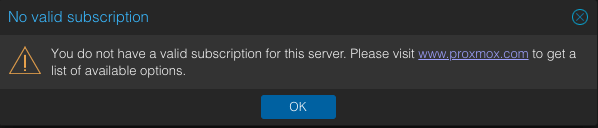
Please note that this modification is intended for versions 5.1 and newer of Proxmox and has been tested up to the version mentioned in the title. Keep in mind that when you update your Proxmox server and the update includes the proxmox-widget-toolkit package, you will need to repeat this process.
Disclaimer: Removing this notice may have implications for your Proxmox server. Proceed with caution, and make sure you understand the potential consequences.
Manual Steps to Remove the Subscription Notice
Step 1: Access the Server
You can perform these steps by SSH-ing into your Proxmox server or using the node console through the PVE web interface.
Step 2: Change to the Working Directory
Navigate to the proxmox-widget-toolkit directory using the following command:
cd /usr/share/javascript/proxmox-widget-toolkit
Step 3: Create a Backup
Before making any changes, it’s essential to create a backup of the proxmoxlib.js file:
cp proxmoxlib.js proxmoxlib.js.bak
Step 4: Edit the File
Edit the proxmoxlib.js file. You can use your preferred text editor; for example:
nano proxmoxlib.js
Step 5: Locate the Code
Inside the proxmoxlib.js file, locate the following code. You can use CTRL + W in nano to search for “No valid subscription”:
Ext.Msg.show({
title: gettext('No valid subscription'),
Step 6: Replace the Code
Replace the entire code block with the word void, and add // like the below line :
void({ //Ext.Msg.show({
title: gettext('No valid subscription'),
Step 7: Restart the Proxmox Web Service
After making the change, restart the Proxmox web service:
systemctl restart pveproxy.service
Also, make sure to clear your browser cache. Depending on your browser, you may need to open a new tab or restart the browser.
If you ever need to revert the changes, you have three options:
1st Option - Manual Edit: Manually edit the proxmoxlib.js file to undo the changes you made.
2nd Option - Restore Backup: Restore the backup file you created from the proxmox-widget-toolkit directory:
mv proxmoxlib.js.bak proxmoxlib.js
3rd Option - Reinstall Package: Reinstall the proxmox-widget-toolkit package from the repository:
apt-get install --reinstall proxmox-widget-toolkit
Please exercise caution when modifying system files, and consider the implications of removing the subscription notice. Always ensure you have a backup and understand how this change may affect your Proxmox environment.
Remember that subscriptions support the development of Proxmox, so consider obtaining one to access additional features and support!
📝 For more information about Proxmox, visit the Proxmox VE Documentation Index.