Commit & Push Updates to GitHub
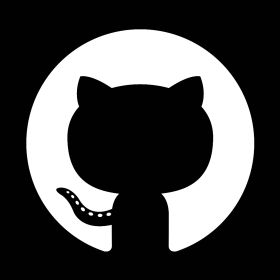
GitHub is a widely used platform for hosting and collaborating on software projects. When working on a project, it’s essential to save your changes and share them with the team. In this blog post, we will walk you through the process of committing and pushing updates to GitHub using Git, a version control system. Let’s get started!
Prerequisites
Before we begin, make sure you have the following:
- A GitHub account.
- Git installed on your local machine, or access to github.dev.
- A Git repository set up on GitHub.
Steps to Commit & Push Updates
Follow these steps to commit and push updates to GitHub:
- Clone the Repository: First, clone the Git repository to your local machine using the following command:
git clone https://github.com/your-username/your-repo.gitReplace your-username with your GitHub username and your-repo with the name of your repository.
- Navigate to the Repository: Change into the newly cloned repository’s directory:
cd your-repoRemember, replace your-repo with the name of your repository.
- Make Changes: Make the necessary updates to the files in the repository using your preferred text editor or IDE.
- Stage the Changes: Stage the changes you made for the next commit using the following command:
git add .This command stages all the changes in the repository. You can also stage specific files by replacing . with the file names.
- Commit the Changes: Commit the staged changes with a meaningful commit message:
git commit -m "Your commit message here"Replace “Your commit message here” with a descriptive message summarizing the changes you made.
- Push the Changes: Push the committed changes to GitHub using the following command:
git push origin mainThis command pushes the changes to the main branch on GitHub. If your repository uses a different branch, replace main with the branch name.
- Provide GitHub Credentials: When prompted, enter your GitHub username and password (or a personal access token) to authenticate the push.
- Verify the Changes: Go to your GitHub repository in a web browser and verify that the changes have been successfully pushed.
Conclusion
Congratulations! You have successfully committed and pushed updates to your GitHub repository. This process allows you to keep track of changes, collaborate with team members, and contribute to open-source projects.