Unleashing the Power of Slack
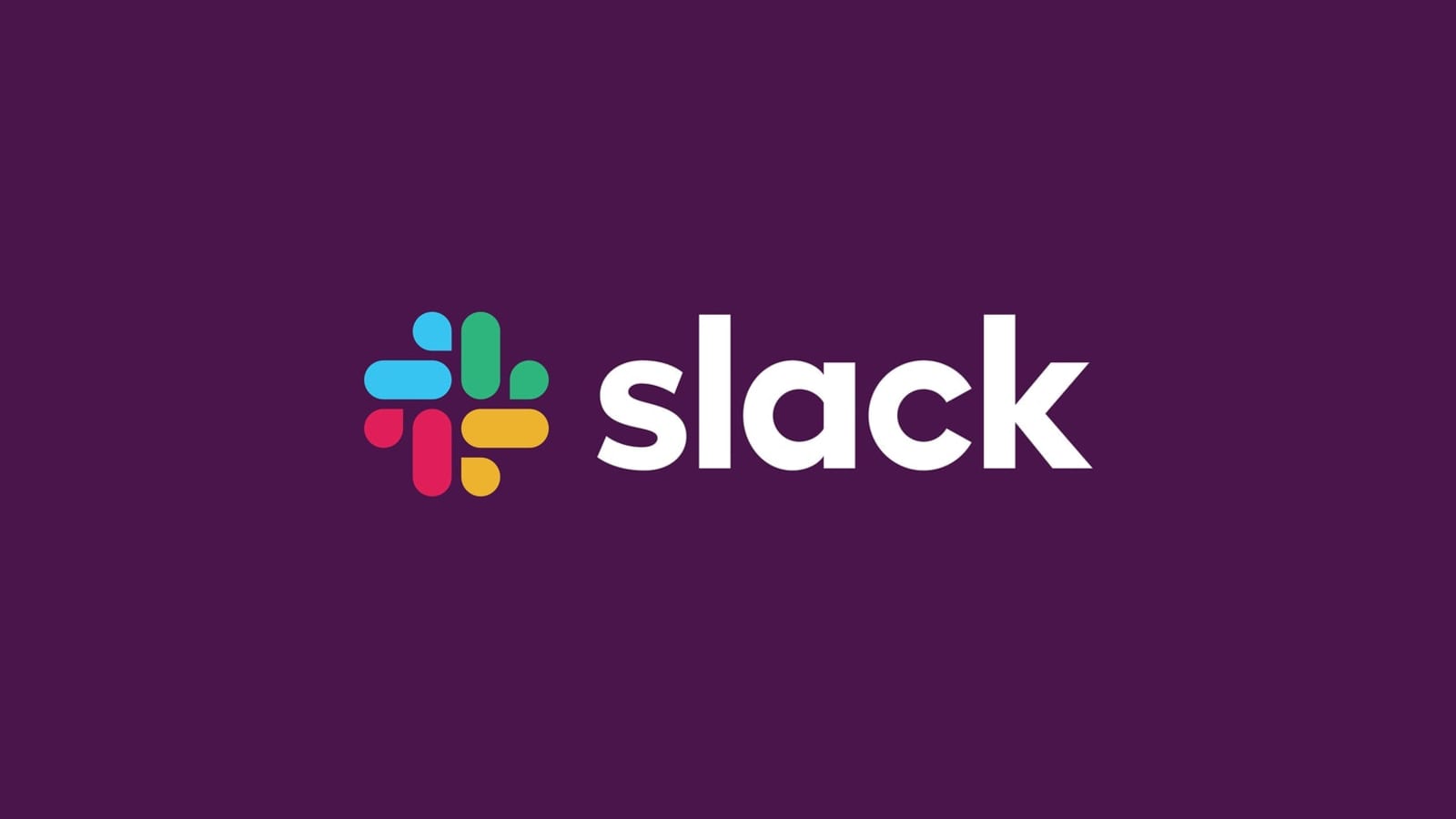
Are you a Slack enthusiast looking to take your collaboration and communication skills to the next level? Slack isn’t just a messaging platform; it’s a powerhouse of productivity tools and features. In this guide, we’ll explore some of the advanced features and capabilities that you may or may not be aware of.
1. Custom Emoji Reactions
Express yourself with more than just words! Did you know you can create custom emoji reactions in Slack? Whether it’s a team inside joke or a specific reaction for your project, custom emojis add a personal touch to your conversations.
To create a custom emoji reaction:
- Go to your workspace settings.
- Choose “Customize” from the menu.
- Click on “Add Custom Emoji.”
- Upload your image and give it a name.
- Now you can use your custom emoji in messages and reactions.
2. Saved Items for Quick Access
Don’t lose track of important messages! Slack’s Saved Items feature allows you to bookmark messages and files for quick access. Perfect for keeping important information at your fingertips.
To save an item:
- Hover over a message or file.
- Click on the three dots.
- Choose “Save this item.”
- Access your saved items from the sidebar menu.
3. Command Shortcuts for Efficiency
Navigate Slack like a pro with command shortcuts. From jumping between channels to accessing your starred items, these shortcuts can significantly boost your efficiency.
Some useful shortcuts :
- Command + K : Quick switch between channels.
- Command + / : Access the command menu.
- Command + Shift + S : Open the starred items.
- Command + Shift + \ : Jump to the previous channel.
4. Message Formatting for Clarity
Make your messages stand out with formatting options. Whether you’re emphasizing a point or sharing code snippets, Slack’s message formatting features help convey your message with clarity.
Basic formatting options include:
- Bold: Wrap text with asterisks for bold.
- Italic: Use underscores for italic.
Code: Backticks create inline code.- ”> Quote: Use the greater-than (>) symbol for quoting.”
5. Integration Superpowers
Connect your favorite tools directly to Slack! Integrations can automate workflows, keep your team updated, and streamline communication. From Google Drive to Jira, Slack supports a wide range of integrations.
To explore integrations:
- Go to your workspace settings.
- Choose “Apps” from the menu.
- Browse and connect your desired integrations.
Conclusion
Slack is more than just a chat platform; it’s a dynamic workspace with features designed to enhance collaboration and productivity. By leveraging these advanced features, you can transform your Slack experience and make the most out of this powerful tool!
📝 For more information about Slack, visit this Slack blog.