Synology NAS Configuration File Backup Process
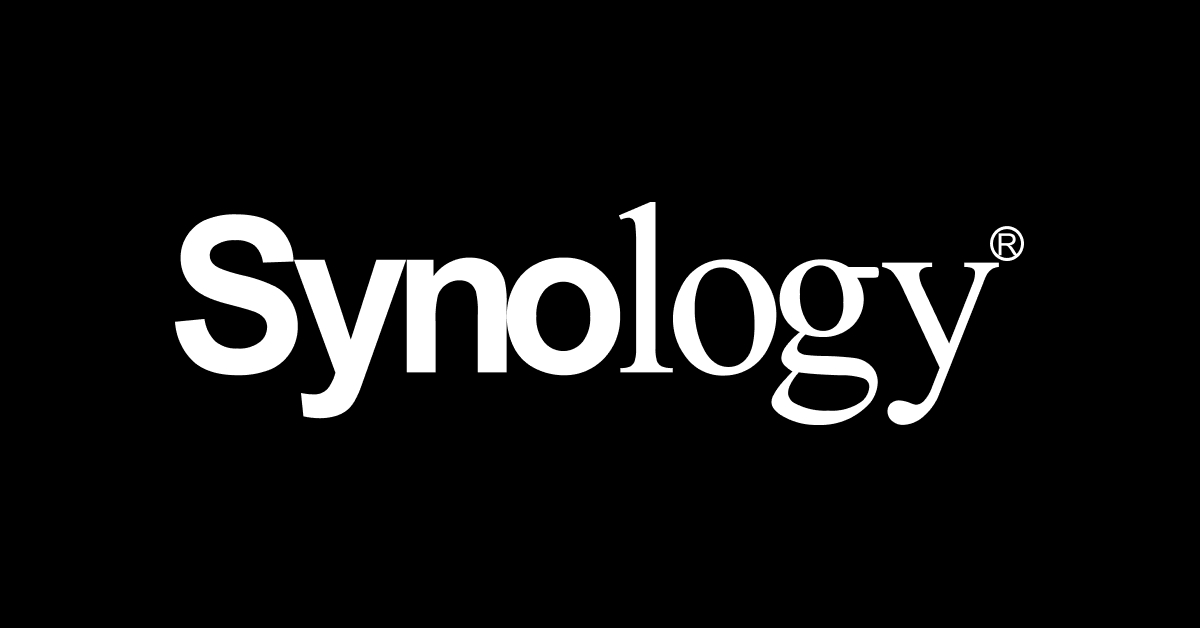
The configuration of your Synology NAS is a critical part of your data management strategy. To ensure the safety of your configurations and settings, it’s essential to perform regular backups. In this blog post, we’ll guide you through the process of backing up your Synology NAS configuration files to ensure data security and easy recovery.
Why Backup Synology NAS Configuration Files
Backing up your Synology NAS configuration files is crucial for several reasons:
- Disaster Recovery: In case of system failure, hardware issues, or accidental data loss, having a backup of your NAS configurations ensures quick recovery.
- Migration: When migrating to a new Synology NAS or performing major updates, having configuration backups simplifies the transition.
- Settings Preservation: Configuration files store various settings, including network, user accounts, shared folders, applications, and more. Regular backups help you preserve these settings.
Backup Process
To back up your Synology NAS configuration files, follow these steps:
1 Access the Synology DSM Web Interface: Open a web browser and enter the IP address or hostname of your Synology NAS.
2 Login to DSM: Enter your admin credentials to log in to the Synology DSM web interface.
3 Navigate to Control Panel: Click on the “Main Menu” in the upper left corner and select “Control Panel.”
4 Select Update & Restore: In the Control Panel, locate and click on “Update & Restore.”
5 Export the Configuration File: Click on the “Configuration Backup” tab, then click “Export” under the “Manual Export” section The .dss backup file will be automatically backed up to your local machines “Downloads” directory.
6 Copy Backup File to External Device: Go to your local machines “Downloads” directory and save the .dss file to a safe reliable location.
Test Restore Process
Regularly testing the restore process ensures that your backup is functional. To do this:
1 Access the Restore Options: In the “Update & Restore / Configuration Backup” section, click on “Restore” to access the restore options.
2 Select Configuration Files: Choose the configuration file from your local computer as the restore type.
3 Restore Configuration: Follow the on-screen instructions to restore your configuration files.
Conclusion
Regularly backing up your Synology NAS configuration files is a fundamental aspect of data security and disaster recovery planning. By following the steps outlined in this blog post, you can safeguard your network settings, user accounts, shared folders, and more. Remember to periodically test your backup and restore processes to ensure that your backups are viable and ready for use in case of emergencies. Navigate to Synology’s Knowledge Center for additional Synology documentation.