Connect to a Remote Windows System from MacOS
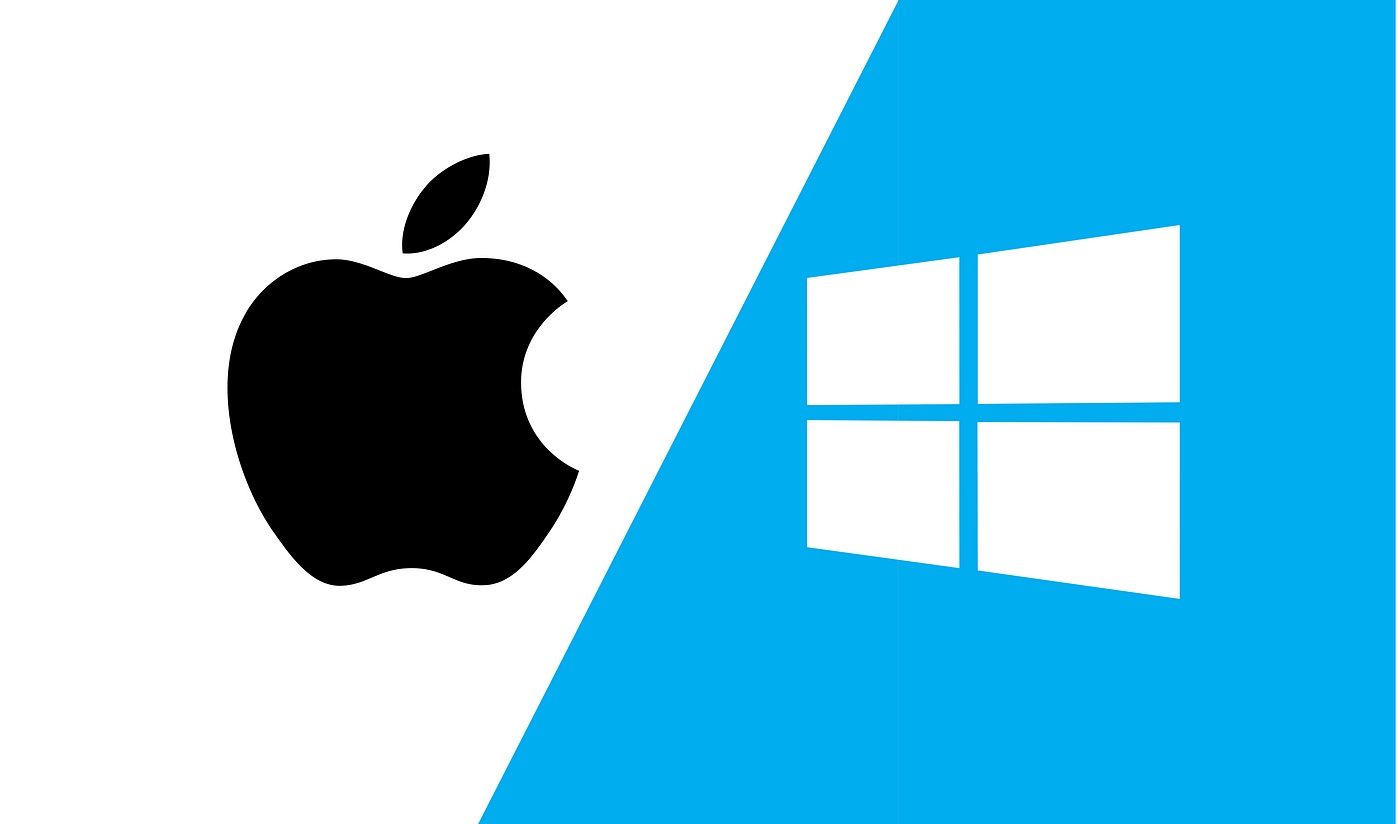
Are you a macOS user who needs to access a Windows computer remotely? Remote Desktop Protocol (RDP) is a powerful solution that enables you to connect to a Windows machine from your macOS device. In this tutorial, we’ll explore how to use RDP to establish a remote connection to a Windows computer from your Mac.
Prerequisites
Before we dive into the details, ensure you have the following prerequisites in place:
- A macOS computer.
- A Windows computer that is set up for remote desktop access.
- The IP address or hostname of the Windows computer you want to connect to.
- Credentials for the Windows computer.
If you haven’t already set up your Windows computer for RDP, you can follow the instructions provided at the following link: Enable RDP on Windows host.
Download the Microsoft Remote Desktop Application on the Mac
You will need a locally installed RDP client (a program that lets you connect to Windows computers that have RDP enabled). If you don’t currently have one installed, we recommend downloading and installing the Microsoft Remote Desktop Application from the Mac App Store. Once you have it installed, you can proceed.
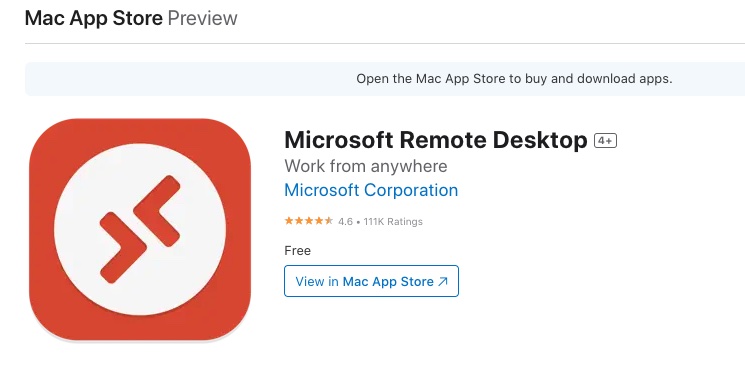
Launch and Configure Microsoft Remote Desktop Application
After launching the Microsoft Remote Desktop application, select the + sign then Desktop to setup and configure a new connection
The only required information to provide is the PC name, which could be a hostname or IP address. You may enter a Friendly name, however, this is not a requirement even though it is great to have to keep everything organized.
Next, click Add to complete the connection process.
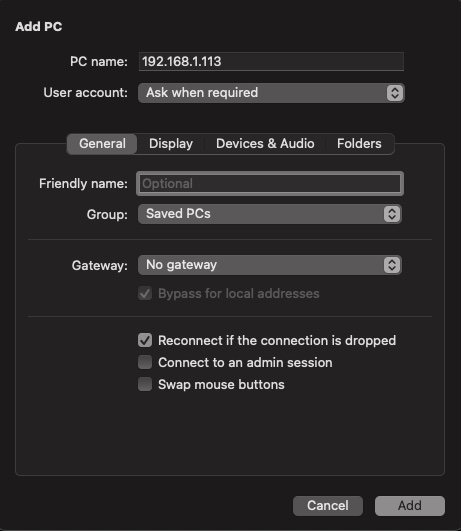
You may start the RDP connection by double clicking or right clicking on the host then selecting Connect.
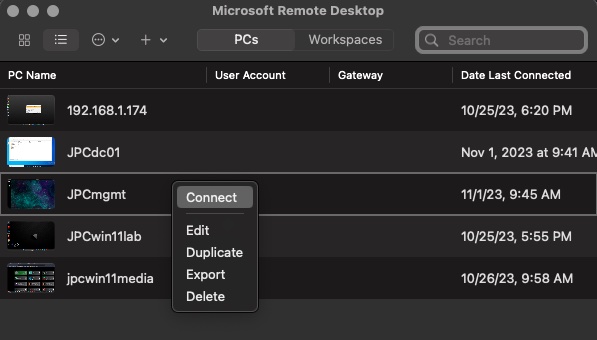
Disconnecting from the Remote Windows Computer
To disconnect from the remote Windows computer, follow these steps:
- Click the
Xbutton in the top-left corner of the Microsoft Remote Desktop window. - You’ll be prompted to confirm the disconnection, click
OK
Conclusion
Using RDP, you can easily connect to a Windows computer from your macOS device, making it convenient to manage Windows systems remotely. This method is particularly useful for IT professionals, developers, and anyone who needs access to a Windows machine while working on a Mac.