GitHub Authentication Changes - Embracing Two-Factor Authentication (2FA)
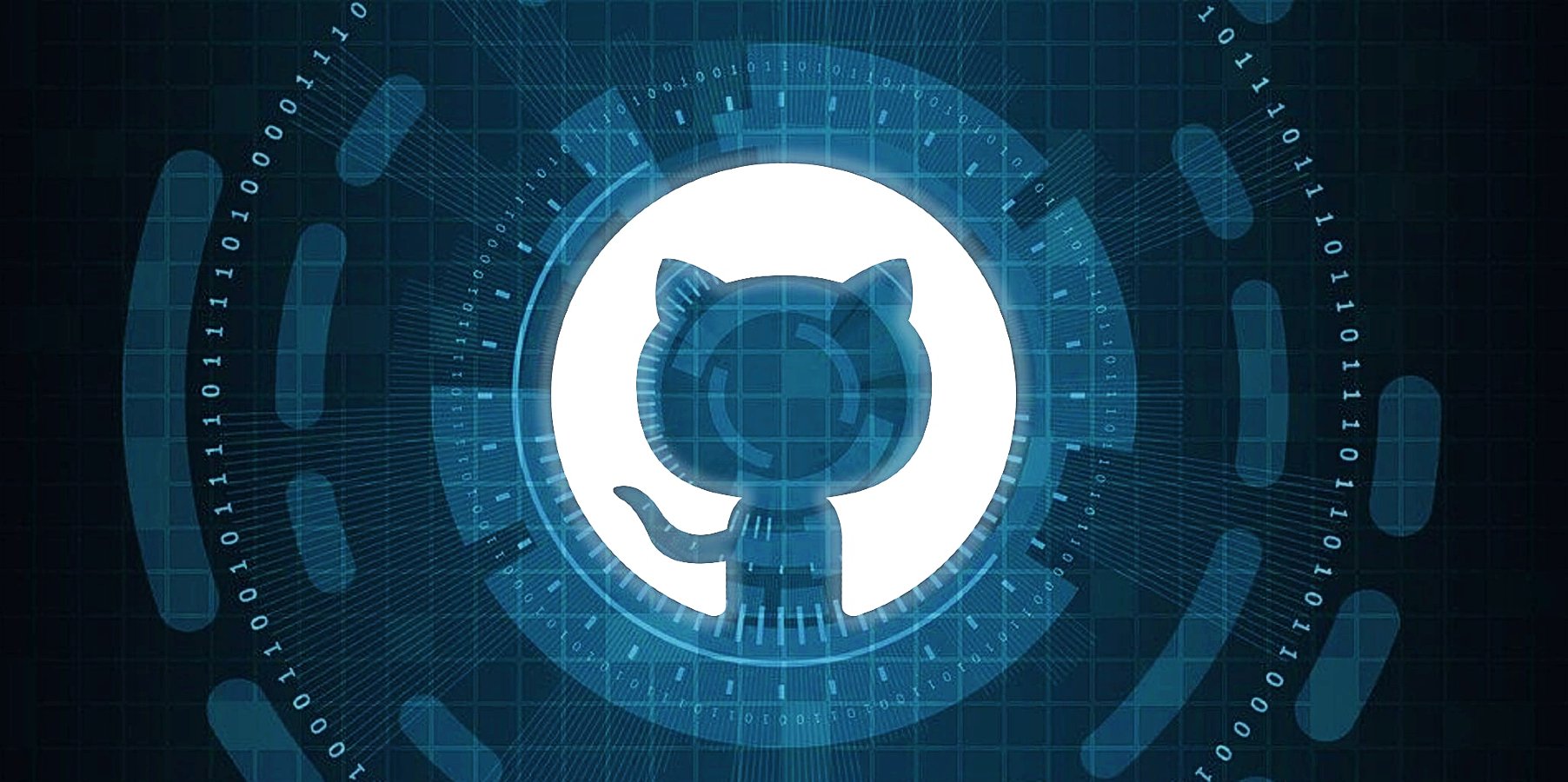
Introduction:
In a continuous effort to enhance security measures, GitHub has recently implemented changes to its authentication process. One notable update involves the mandatory use of Two-Factor Authentication (2FA) for accessing GitHub accounts. This blog post will walk you through the significance of this change and guide you on how to adapt to the new requirements.
Why Two-Factor Authentication?
Two-Factor Authentication adds an extra layer of security beyond just a username and password. With the increasing sophistication of cyber threats, relying solely on traditional credentials has become a potential vulnerability. 2FA mitigates these risks by requiring a second form of verification, usually through a mobile app, text message, or other means.
Embracing the Change:
GitHub’s move to enforce Two-Factor Authentication aligns with industry best practices for securing user accounts. This change aims to protect user data, prevent unauthorized access, and ensure the integrity of code repositories. Embracing this change is essential for maintaining a secure development environment and safeguarding sensitive information.
Enabling Two-Factor Authentication on GitHub:
If you haven’t already enabled 2FA on your GitHub account, follow these steps:
1. Visit Your GitHub Account Settings:
- Navigate to your GitHub account settings by clicking on your profile picture in the top right corner and selecting
Settings.
2. View the “Access” Section:
- In the left sidebar, click on the
Password and authenticationlink within theAccesssection.
3. Enable Two-Factor Authentication:
- Scroll down to the
Two-factor authentication"section. - Click on the “Set up two-factor authentication” button.
4. Choose 2FA Method:
- GitHub offers multiple 2FA methods. Select the one that suits your preferences, such as using the GitHUb mobile app, Authenticator app or receiving codes via SMS.
5. Follow On-Screen Instructions:
- GitHub will guide you through the setup process. Follow the on-screen instructions to complete the 2FA setup.
6. Save Recovery Codes:
- GitHub provides recovery codes during the setup. Save these codes in a secure location. They are crucial for account recovery in case you lose access to your 2FA method.
Accessing GitHub with 2FA:
Once 2FA is enabled, accessing your GitHub account involves an additional step:
1. Enter Username and Password:
- Provide your GitHub username and password as usual.
2. Verify with 2FA:
- After entering your credentials, GitHub will prompt you to enter the 2FA code generated by your chosen authentication method.
3. Access Granted:
- Successfully entering the 2FA code grants access to your GitHub account.
Conclusion:
GitHub’s transition to mandatory Two-Factor Authentication is a proactive step towards strengthening the security posture of user accounts. Embracing this change ensures a more resilient defense against unauthorized access and protects the collaborative development environment. By following the outlined steps to enable 2FA, you contribute to a safer and more secure GitHub ecosystem.
📝 For more information about GitHubs 2FA authentication, refer to this GitHub Docs Article.