Adding Active Directory Users
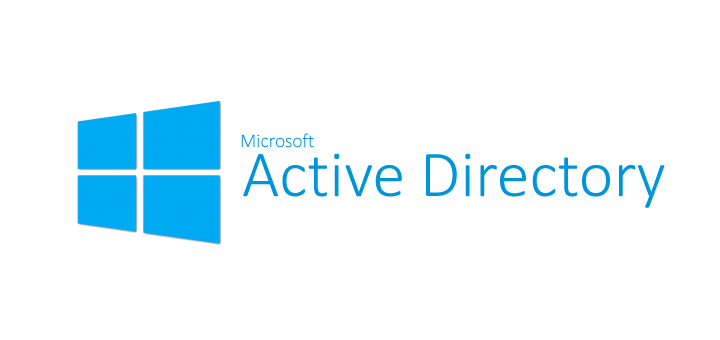
Adding Active Directory Users to Active Directory is a vital task that helps in effective user management and access control. This guide explores two methods for adding Active Directory users: using the GUI (Graphical User Interface) and PowerShell commands.
Add Active Directory Users via GUI
Launch Server Manager
Click Tools / Active Directory users and Computers
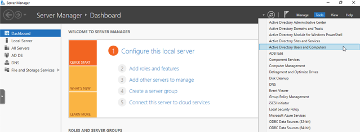
Right click on Users on the left and select New / User
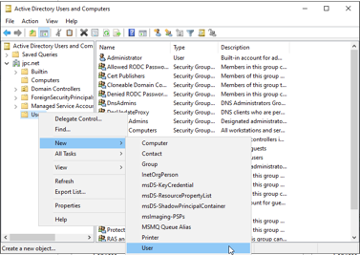
Input username and logon for the new user. Click Next
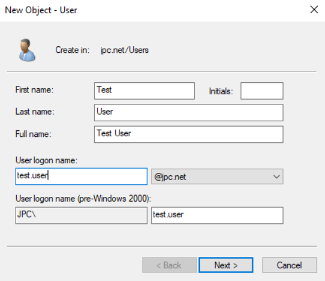
Set the initial password for the new User. Click Next
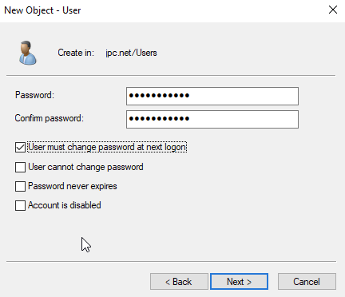
Confirm the details, then click Finish
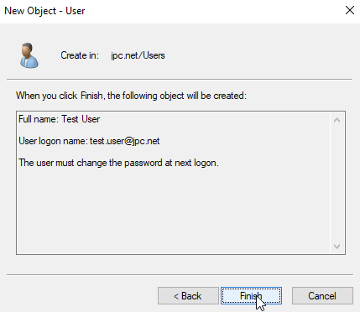
A new user has now been added to the domain. This user can now log into any machine that is joined to the domain.
Add Active Directory Users via Powershell
Launch PowerShell as admin
Show the current list of AD users
Get-ADUser -Filter * | Format-Table DistingusihedName
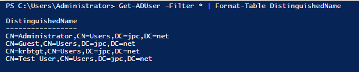
Add a new user, this user will be named JPCuser

Verify the account creation
Get-ADUser -Identity JPCuser
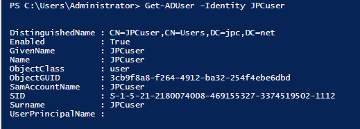
Additional PowerShell Commands
Reset an existing users password
Set-ADAccountPassword -Identity JPCuser `
-NewPassword (ConvertTo-SecureString -AsPlainText “0qpvP45Y4DZm29t8” -Force) `
-Reset

Delete a user account
Remove-ADUser -Identity “CN=JPCuser,CN=Users,DC=JPC,DC=net”
Select the Yes to All option.
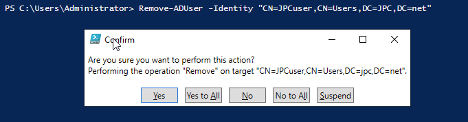
Conclusion
Adding users to Active Directory is a fundamental task for network administrators. Whether you choose the GUI or PowerShell method depends on your preferences and specific use cases. The GUI offers simplicity and visual guidance, while PowerShell is powerful for automation and bulk operations.
By following the steps provided in this guide, you can effectively add and manage user accounts in your Active Directory domain!