Adding Active Directory Group Accounts
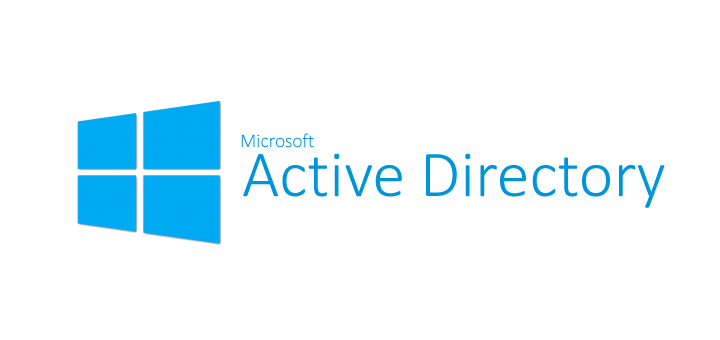
Adding group accounts to Active Directory is a vital task that helps in effective user management and access control. This guide explores two methods for adding Active Directory group accounts: using the GUI (Graphical User Interface) and PowerShell commands.
Add Active Directory Group Accounts via GUI
Launch Active Directory Users and Computers
Right click on Users , then click on New and select Group
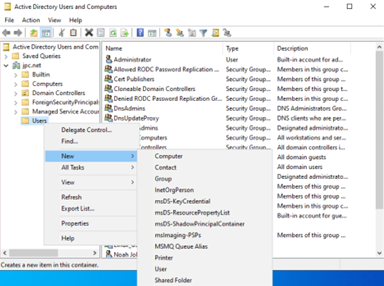
Create a name for the group, then leave the Group scope default as Global and the Group type default as Security. Then press OK
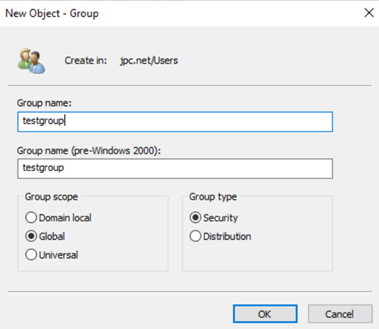
Now when you navigate back to domain.name/Users you can see the newly created testgroup group.
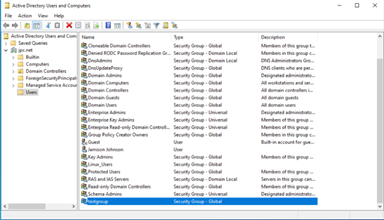
Now, to add a user to the group, you may do the following :
- Right click on the group and select
Properties - Select the [Member tab] and select the
Addbutton - Input the username for this group, click
Check Namesthen clickOK
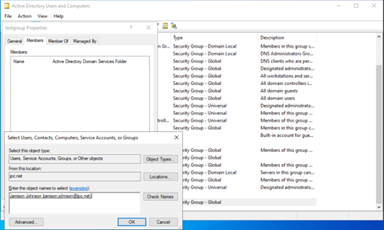
Add Active Directory Group Accounts via PowerShell
Launch PowerShell as admin
Show the current list of AD groups
Get-ADGroup -Filter * | Format-Table DistinguishedName
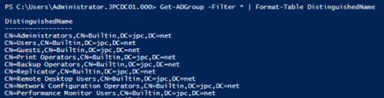
Add a new group named testgroup2
New-ADGroup testgroup2 `
-GroupScope Global `
-GroupCategory Security `
-Description “Testing Group 2”
Verify the creation of the group
Get-ADGroup -Identity testgroup2
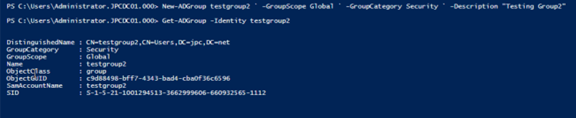
Delete a user from a group
Remove-ADGroupMember -Identity testgroup2 -Members jamison.johnson
Delete a group
Remove-ADGroup -Identity testgroup2
Conclusion
Adding group accounts to Active Directory is crucial for managing access control within your organization. The method you choose—GUI or PowerShell—depends on your specific requirements. The GUI provides a straightforward and visual way to create groups, while PowerShell offers powerful automation for more complex scenarios.
By following the steps provided in this guide, you can efficiently create and manage group accounts in your Active Directory domain.