Adding Active Directory Computer Accounts
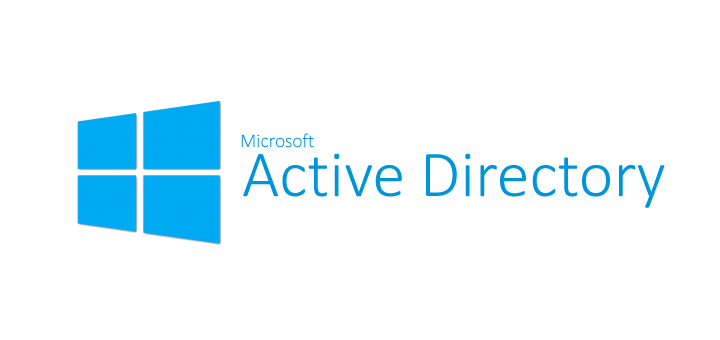
In Active Directory management, adding computer accounts is essential for proper network organization. This guide demonstrates two methods for adding Active Directory computer accounts: using the GUI (Graphical User Interface) and PowerShell commands.
Add Active Directory Computer Account via GUI
Launch Active Directory Users and Computers
Right click on your Computers on the left tree and select New then Computer
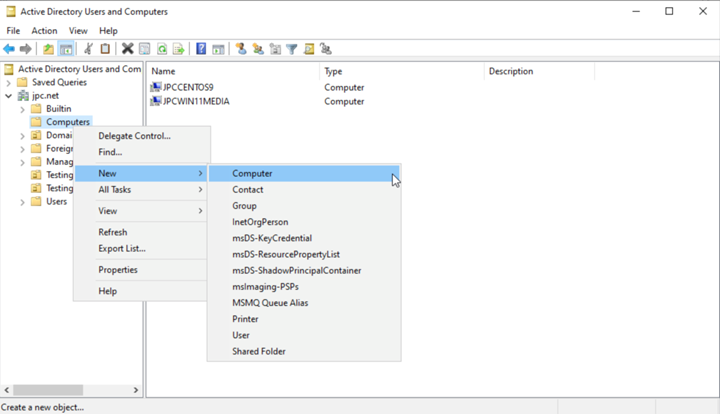
Input any computer name, this example was JPCserver, then click OK
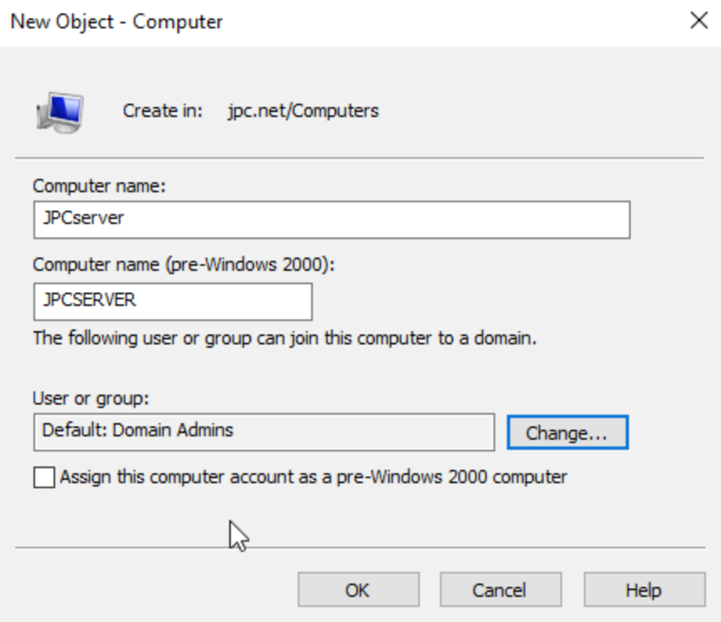
The new computer has now been added to the Computers group
Add Active Directory Computer Account via PowerShell
Launch PowerShell as admin
Show the current list of AD computers
Get-ADComputer -Filter * | Format-Table DistinguishedName

Add a new computer called JPCserver2
New-ADComputer -Name JPCserver2

Verify the newly added computer
Get-ADComputer -Filter * | Format-Table DistinguishedName

Deleting computer accounts
Remove-ADComputer -Identity “CN=JPCserver2,CN=Computers,DC=srv,DC=world”
- Choose
yeswhen prompted.
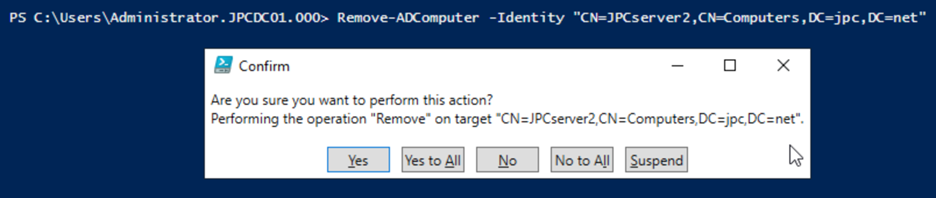
Conclusion
Adding computer accounts to your Active Directory is a fundamental task for maintaining an organized and efficient network environment. The choice between the GUI and PowerShell methods depends on your specific needs.
The GUI provides simplicity and ease of use for single or occasional additions. PowerShell is ideal for managing large numbers of computer accounts or automation.
By using these methods, you can effectively manage and maintain your computer accounts in Active Directory, ensuring your network operates smoothly and efficiently!